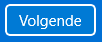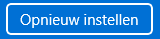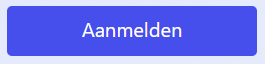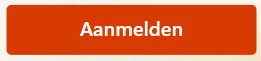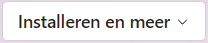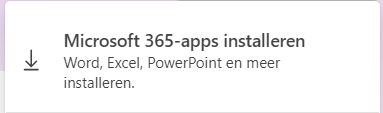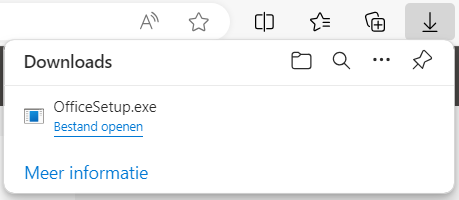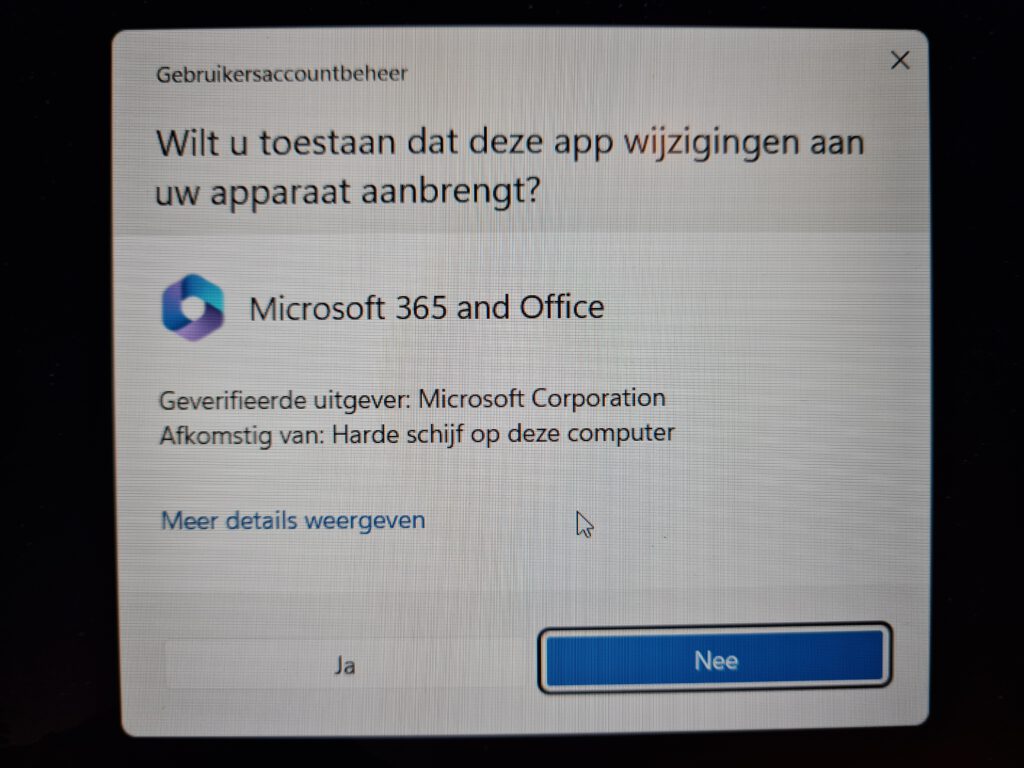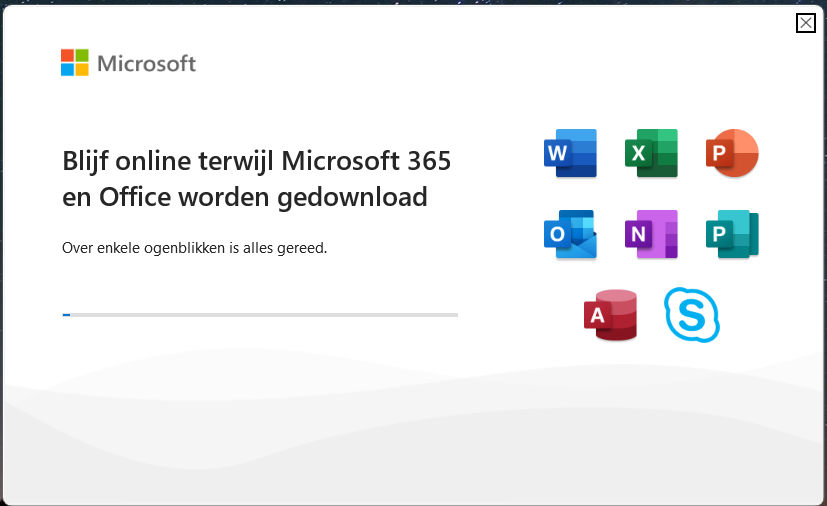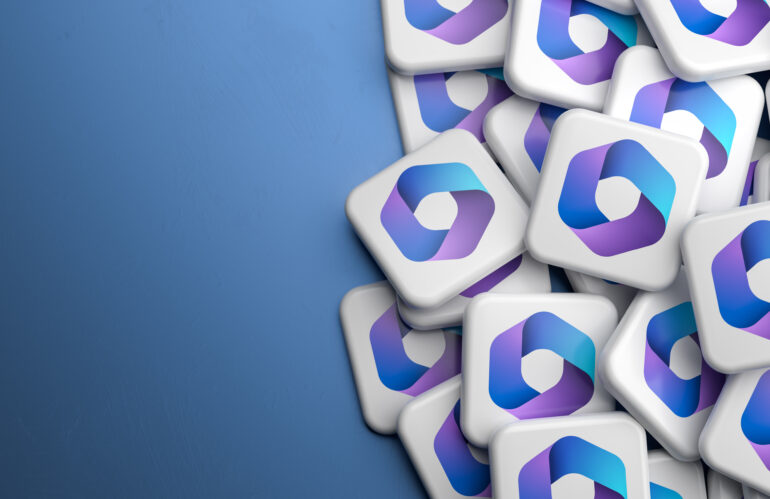Wanneer u een nieuwe computer of laptop koopt of uw apparaat opnieuw instelt dan zal deze eerst ingesteld moeten worden.
- Taal en regio selecteren: Kies uw gewenste taal, toetsenbordindeling en tijdzone.
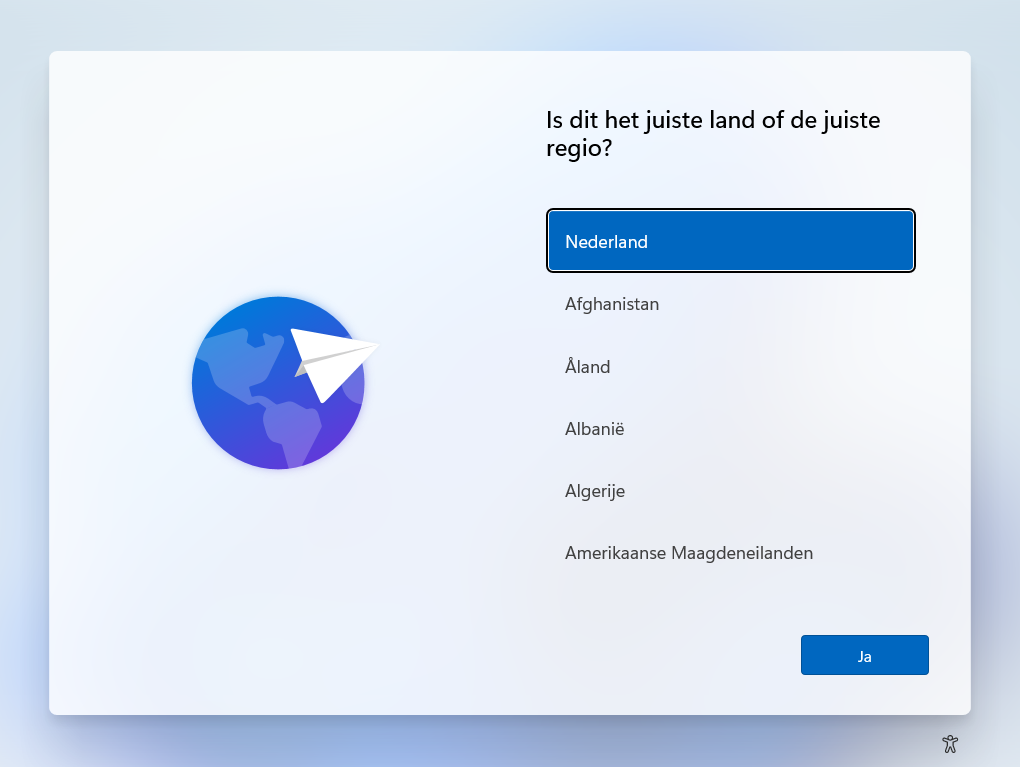
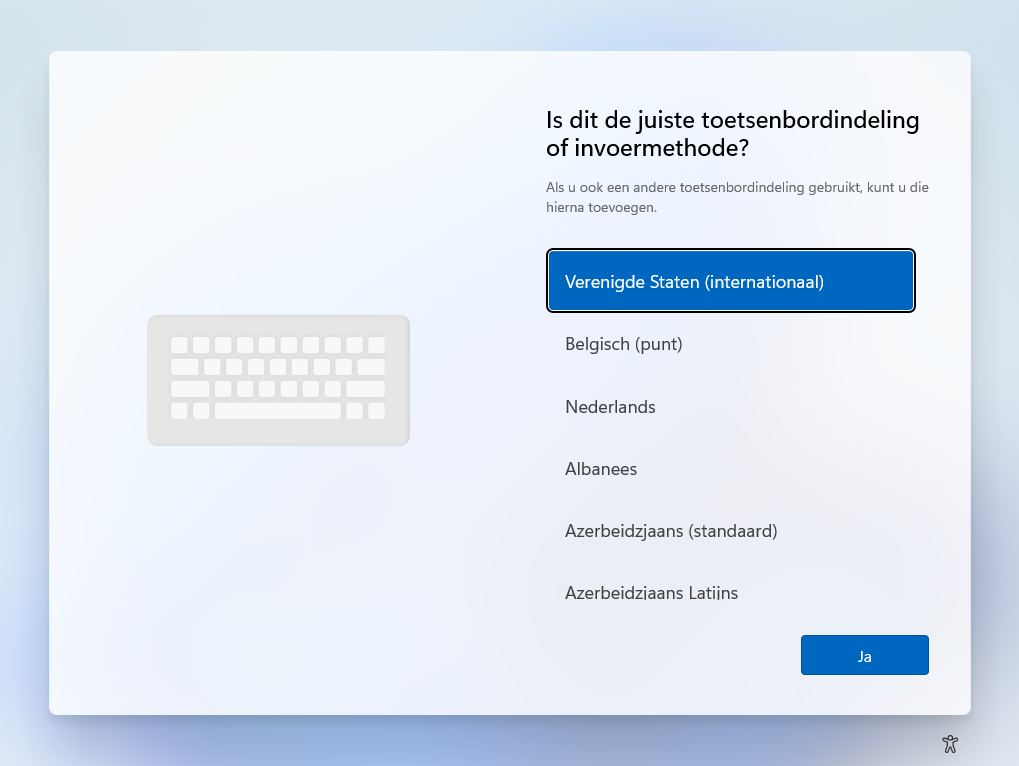
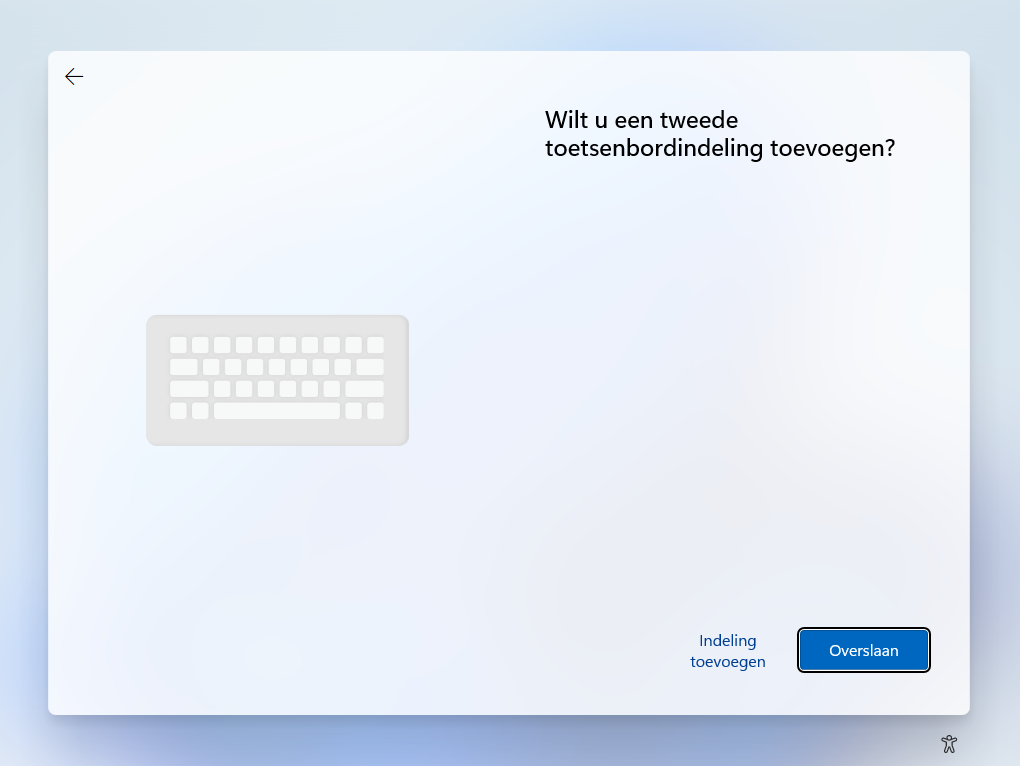
2. Verbinding maken met een netwerk: Wanneer u WiFi gebruikt, selecteer uw Wi-Fi-netwerk en voer het wachtwoord in. Als u een bekabelde verbinding gebruikt dan wordt deze stap overgeslagen.
3. Uw apparaat een naam geven: Als u een sticker op uw apparaat heeft, bijvoorbeeld VDTG-NB01, vul dit hier dan in. Kies anders voor Nu overslaan.
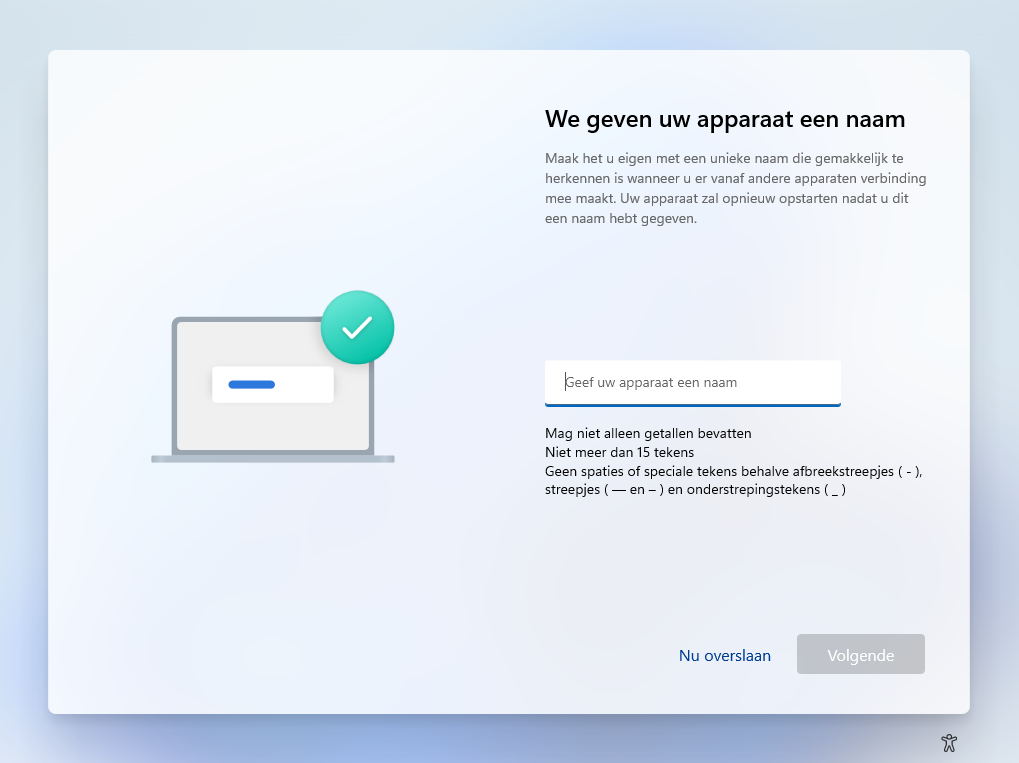
4.
Instellen voor persoonlijk gebruik: Als u een particulier of bedrijf zonder Microsoft 365 omgeving bent, kies dan voor deze optie.
Instellen voor werk of school: Als uw bedrijf een Microsoft 365 omgeving heeft, kies dan voor deze optie.
Als u niet weet of uw bedrijf een Microsoft 365 omgeving gebruikt neem dan contact met ons op.
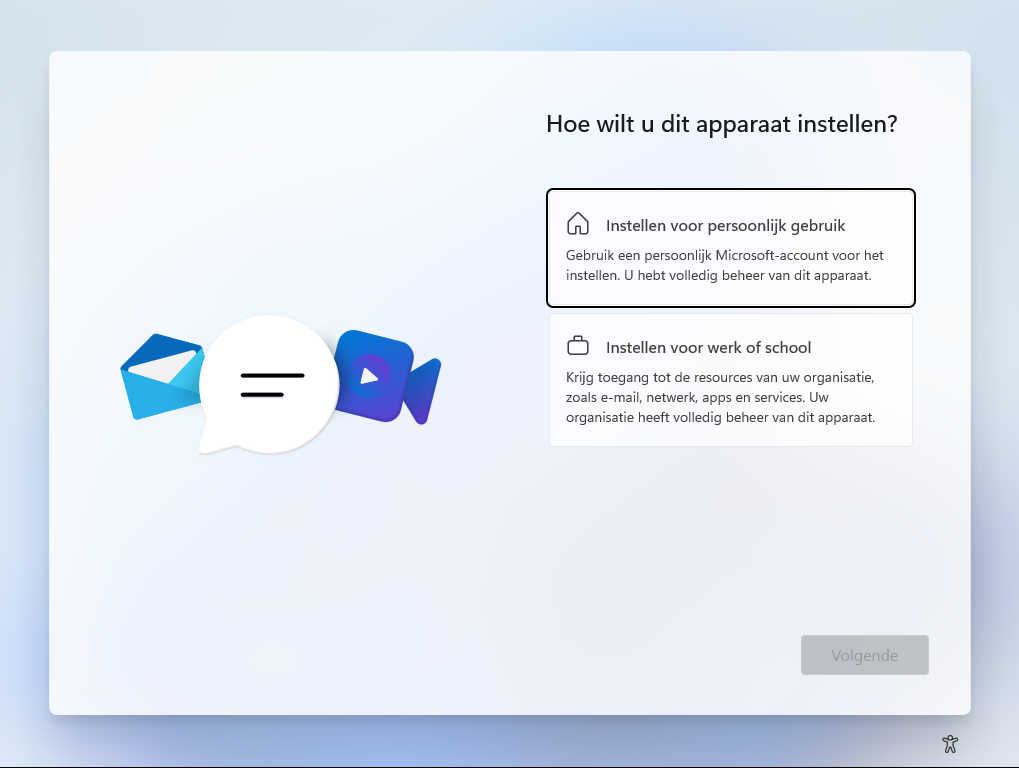
Instellen voor persoonlijk gebruik
Klik op Aanmelden.
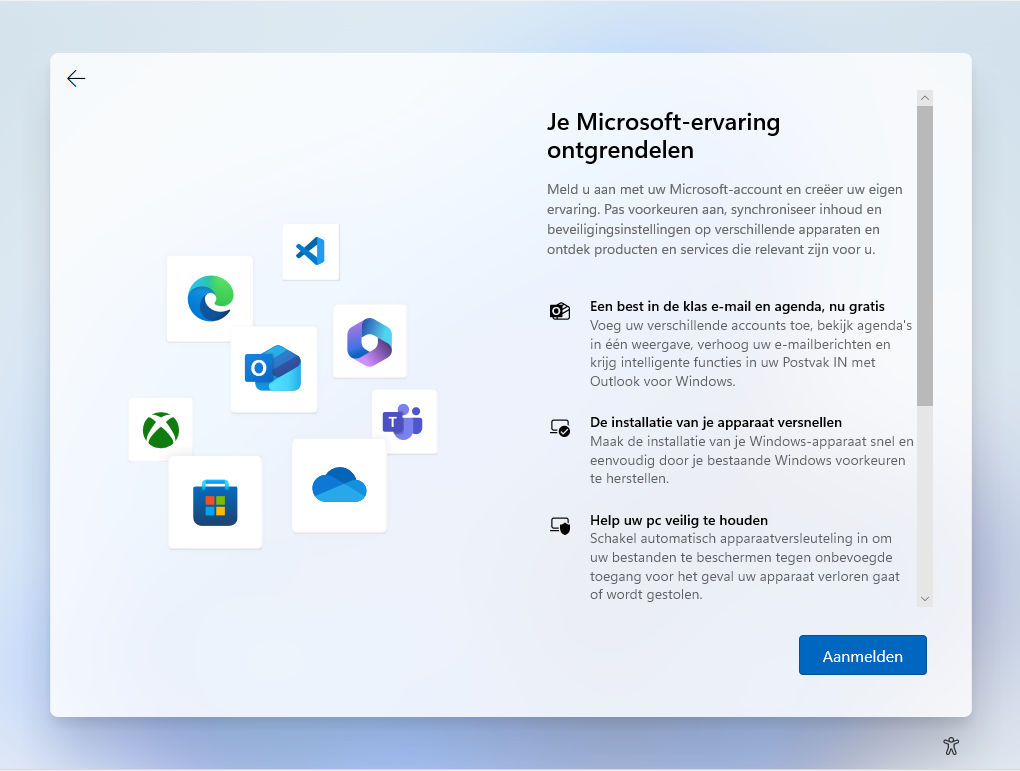
Vul het email adres in van uw persoonlijke Microsoft-account.
Als u deze nog niet heeft klik dan op Maak er een.
Klik daarna op Volgende.
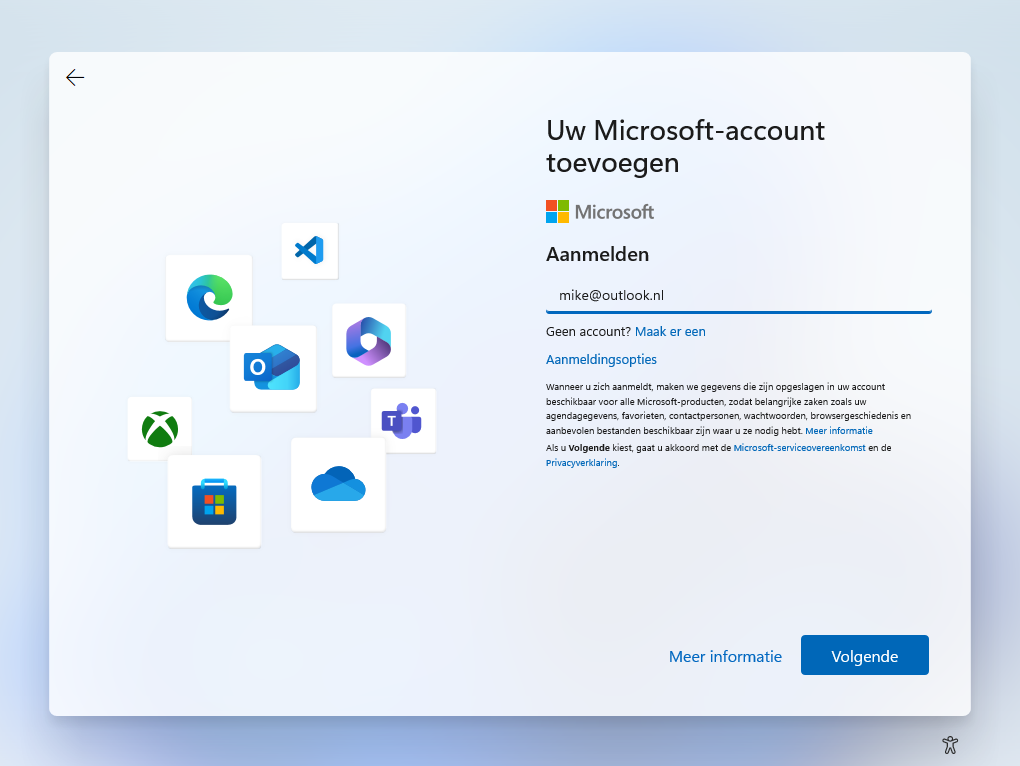
Vul het wachtwoord van uw persoonlijke Microsoft-account in.
Als u deze niet meer weet, klik dan op Wachtwoord vergeten.
Klik daarna op Aanmelden.
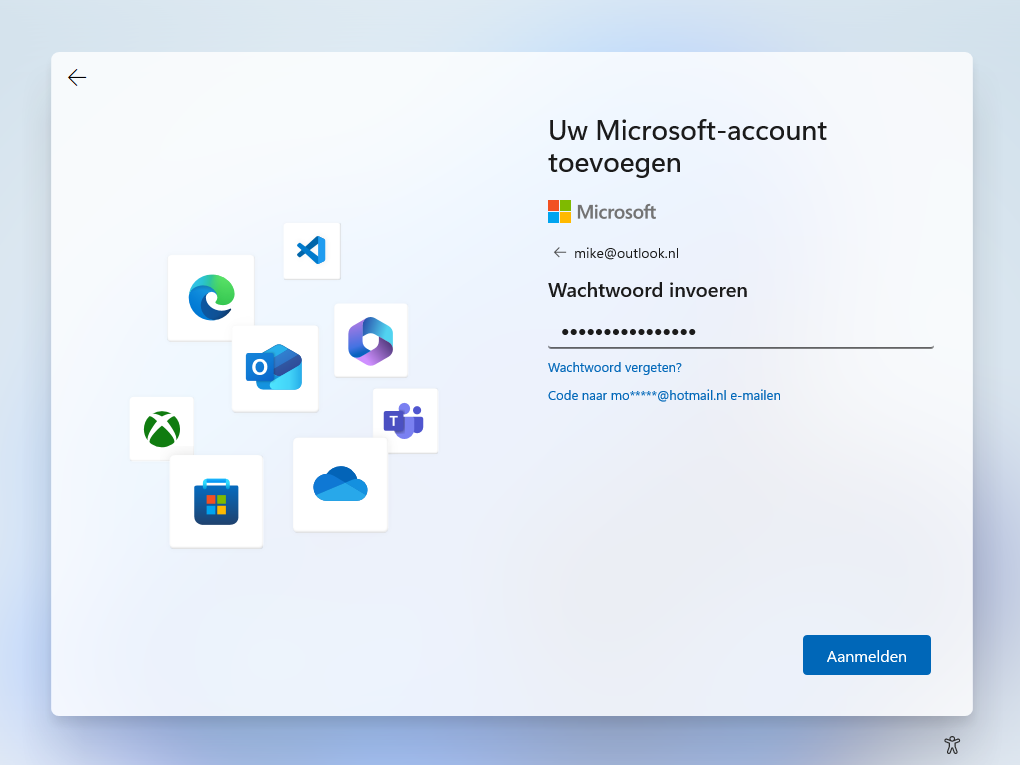
Pas de privacy-instellingen aan op basis van uw voorkeuren.
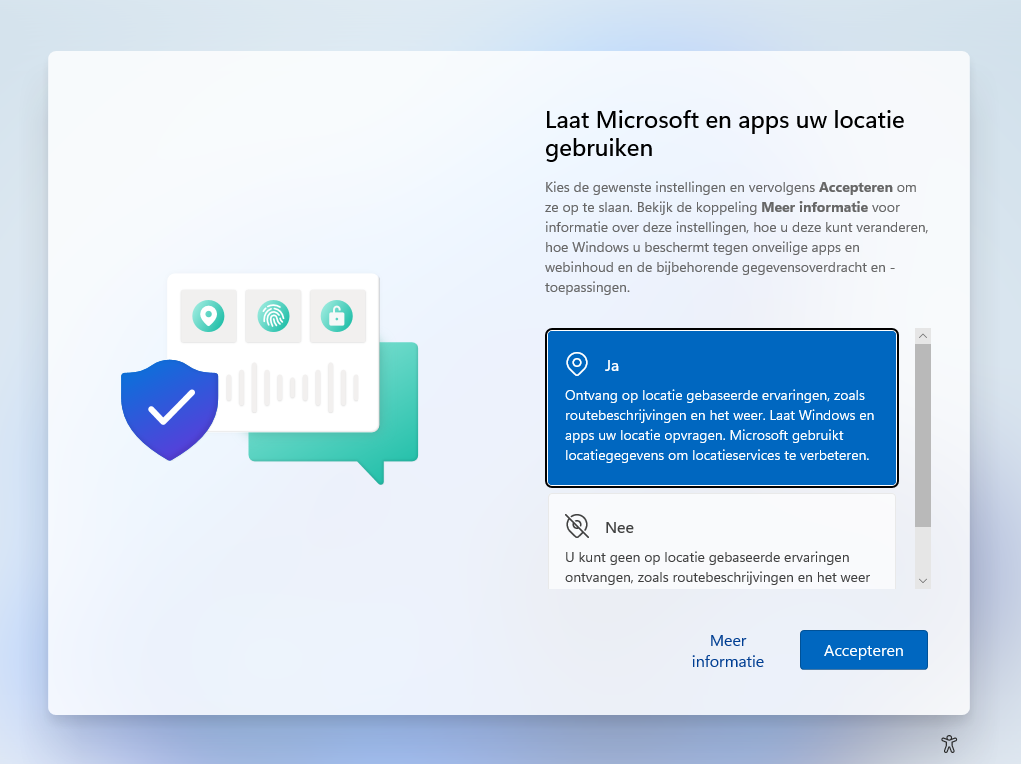
Instellen voor werk of school
Vul het email adres van uw zakelijke Microsoft 365-account in.
Klik daarna op volgende.
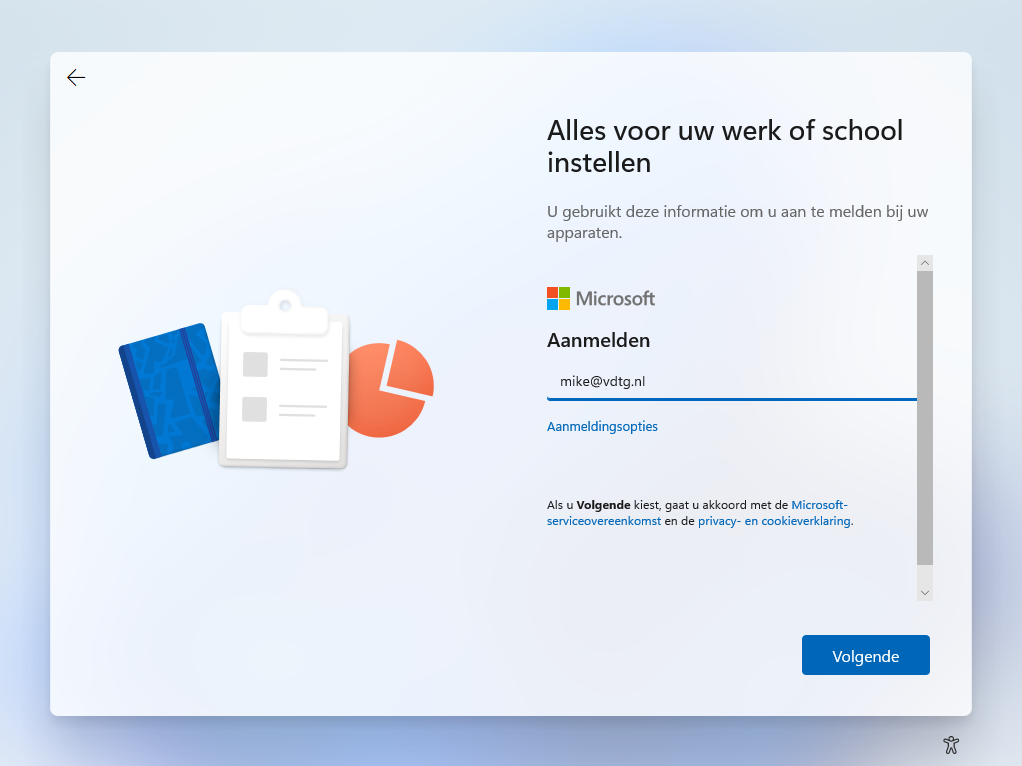
Vul het wachtwoord van uw zakelijke Microsoft 365-account in.
Klik daarna op Aanmelden.
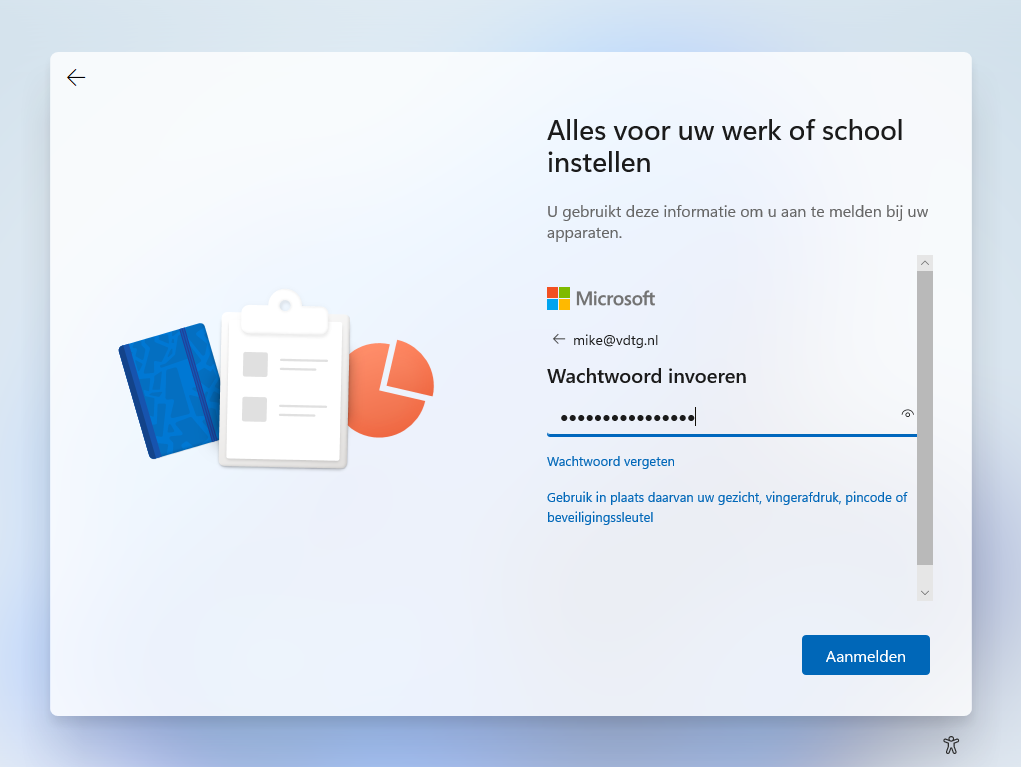
Pas de privacy-instellingen aan op basis van uw voorkeuren.
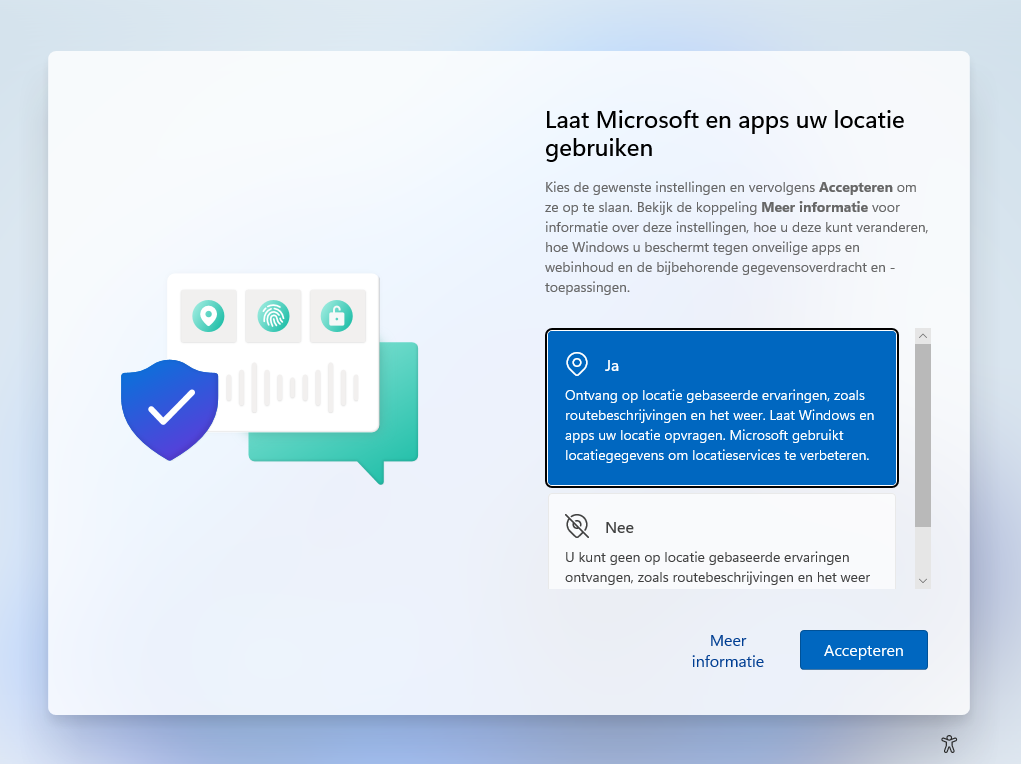
Klik op OK.
Hierna krijgt u mogelijk de vraag om uw identiteit te verifiëren met uw eerder ingestelde MFA methode.
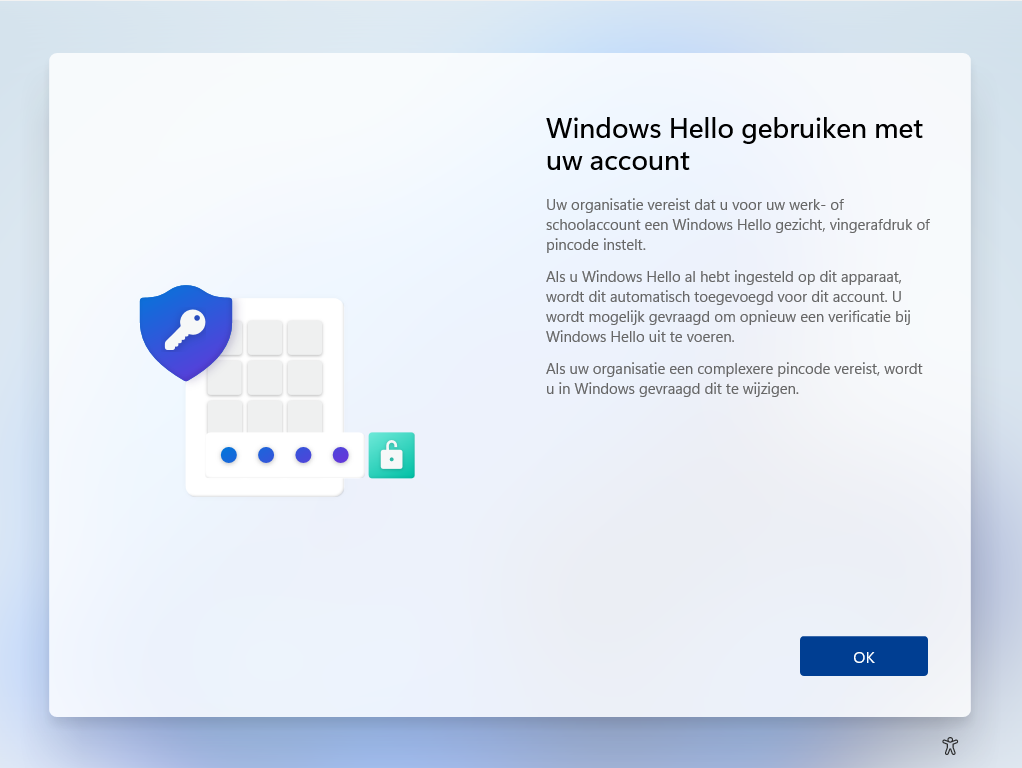
Kies een 6-cijferige pincode, deze gebruikt u later om aan te melden op uw apparaat i.p.v. uw wachtwoord.
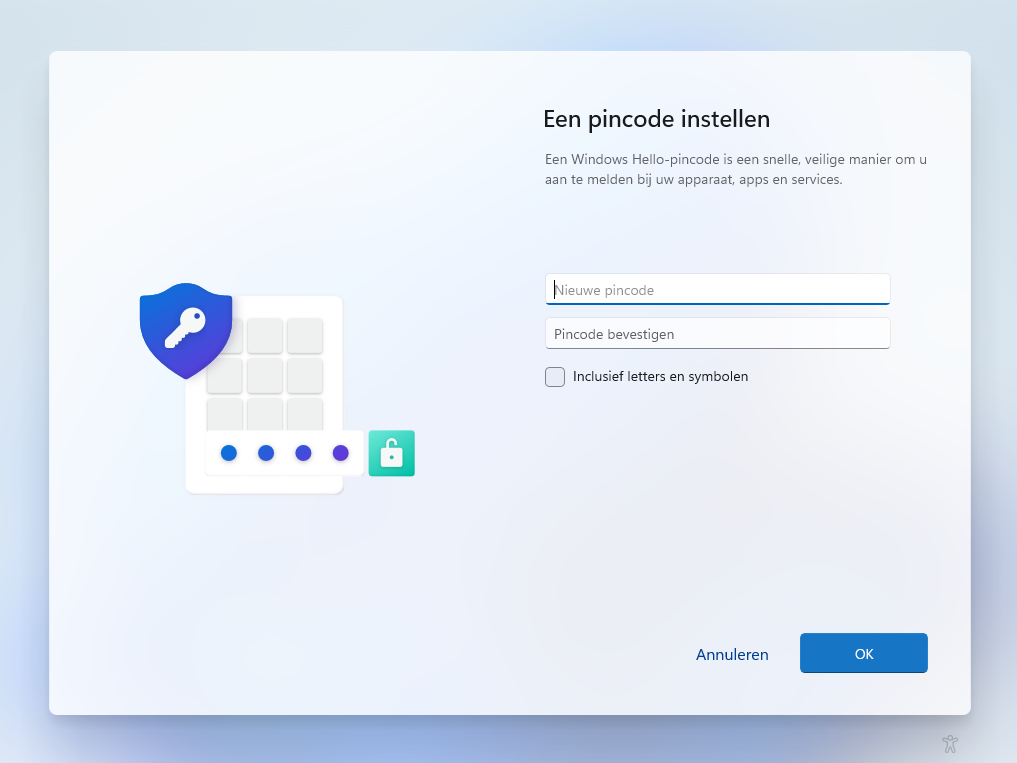
Klik op OK.
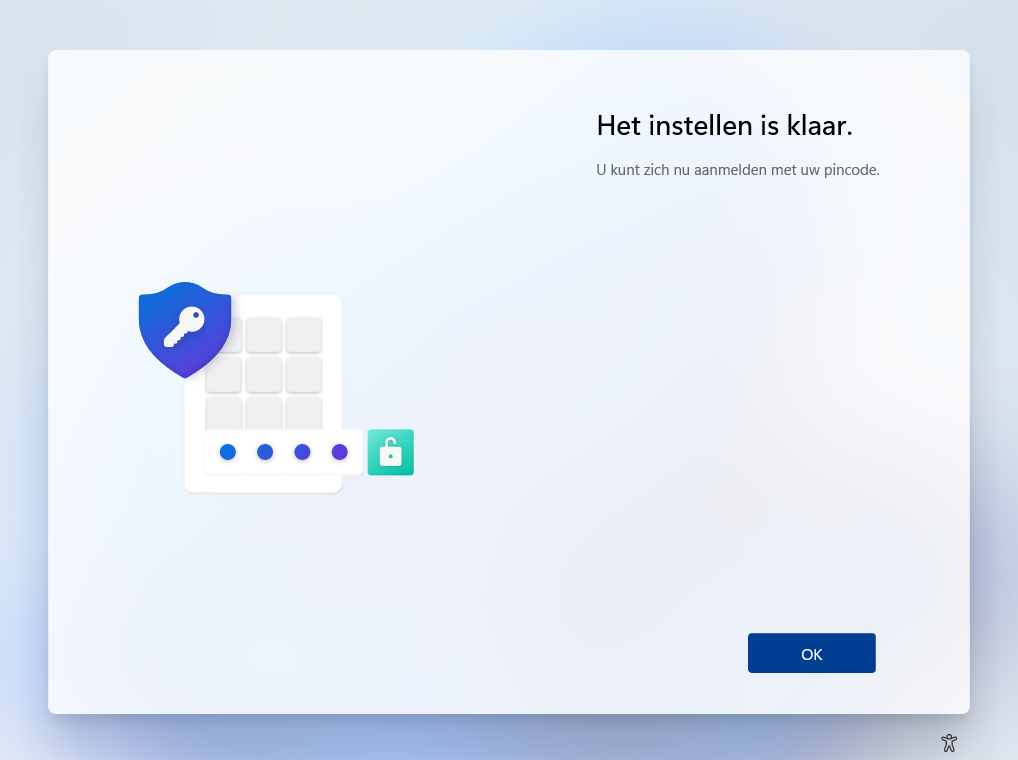
Zodra u deze stappen heeft doorlopen zou u op het bureaublad terecht moeten komen.
Vragen?
Neem dan contact met ons op.

 en selecteer het tandwielpictogram (Instellingen)
en selecteer het tandwielpictogram (Instellingen)  .
. .
.